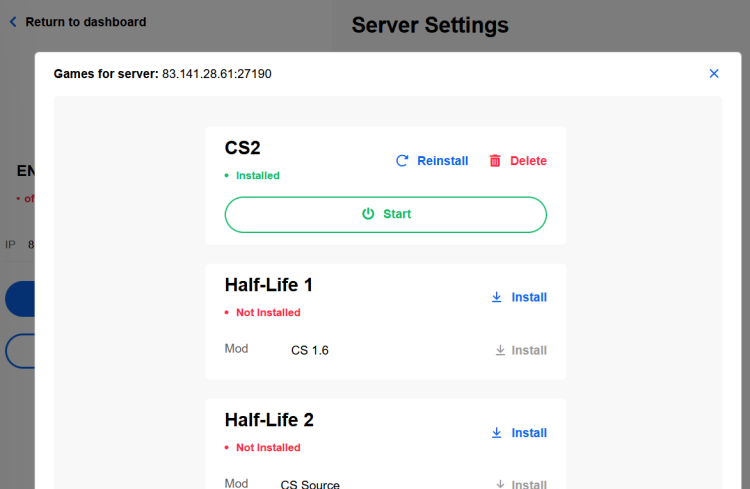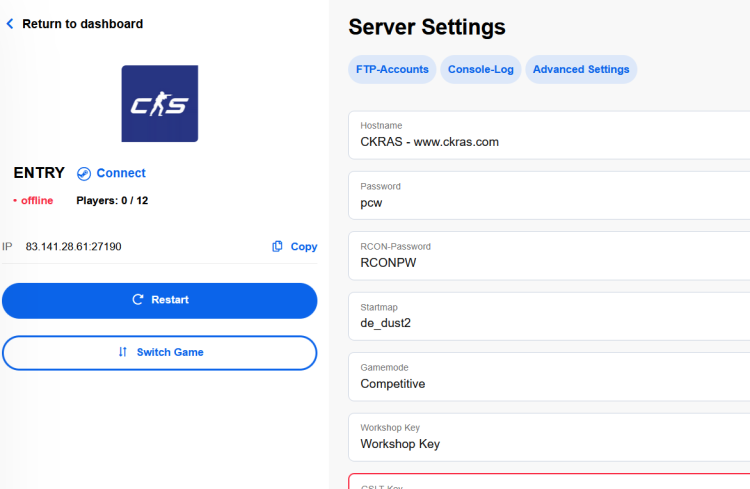Webinterface: Difference between revisions
No edit summary |
|||
| Line 30: | Line 30: | ||
{| style="max-width: 680px;" | {| style="max-width: 680px;" | ||
|- | |- | ||
| style="width: 190px; height: 85px; text-align: center; background-color: #CDCDCD;" | [[ | | style="width: 190px; height: 85px; text-align: center; background-color: #CDCDCD;" | [[Rebate System|Discount]] | ||
| style="width: 20px; height: 75px;" | | | style="width: 20px; height: 75px;" | | ||
| style="width: 190px; height: 85px; text-align: center; background-color: #CDCDCD;" | [[Special]] | | style="width: 190px; height: 85px; text-align: center; background-color: #CDCDCD;" | [[Special]] | ||
| style="width: 20px; height: 75px;" | | | style="width: 20px; height: 75px;" | | ||
| style="width: 190px; height: 85px; text-align: center; background-color: #CDCDCD;" | [[ | | style="width: 190px; height: 85px; text-align: center; background-color: #CDCDCD;" | [[Technicial Data|Technical Data]] | ||
| style="width: 20px; height: 75px;" | | | style="width: 20px; height: 75px;" | | ||
| style="width: 190px; height: 85px; text-align: center; background-color: #CDCDCD;" | [[Fastdownload]] | | style="width: 190px; height: 85px; text-align: center; background-color: #CDCDCD;" | [[Fastdownload]] | ||
| Line 59: | Line 59: | ||
[[Gameserver]] administrate, configurate | [[Gameserver]] administrate, configurate | ||
* Change Counterstrike titles within seconds | |||
* Easy management of server names, RCON or server passwords conveniently in the panel | |||
* Simple upgrade of plugins | |||
* Regular expansion of additional add-ons for CS2 | |||
* Full FTP access for customised configuration | |||
* Data protection: We do not track any data, your data is safe with us. | |||
=== Gameserver Installation === | === Gameserver Installation === | ||
[[File:1.png|left|20x20px]] | |||
Step 1 - Click here to install a [[Gameserver]] | Step 1 - Click here to install a [[Gameserver]] | ||
[[ | [[File:Server-install-1.png|left|750x750px|Please click install.]] | ||
=== Gameserver Game Selection === | === Gameserver Game Selection === | ||
[[File:2.png|left|20x20px]] | |||
Step 2 - Please select your prefered Game<br> | Step 2 - Please select your prefered Game<br> | ||
[[File: | |||
=== [[File:Server-install-2.png|750x750px]] Select Game === | |||
[[File:3.png|left|20x20px]] | |||
Step 3 - Select the game you want here | |||
[[File:Server-install-4.png|750x750px]] | |||
=== Install Game === | |||
[[File:4.png|left|20x20px]] | |||
Step 4 - Install the desired game and start it | |||
[[File:Server-install-5.png|750x750px]] | |||
=== Config // Server.cfg edit === | === Config // Server.cfg edit === | ||
Revision as of 12:00, 22 May 2024
NOTE: Our Official Open Beta for the new Webpanel has started, so this guide will be revised in the next few days
CKRAS Webinterface

The CKRAS Webinterface is a proprietary development and is constantly expanding in functionalty. The CKRAS Webinterface is virutalized in the Cloud and can be operated from anywhere (Responsive-Design), while we mainly rely a great emphasis on usability and simplicity. We provide all our customers with a few clicks, for example the possibility a Gameserver, including all comman maps, configs, to start plugins for the league play. The latest innovation is our CKRAS GamingCloud
Information
| Gameserver | Voiceserver | Testserver | Updates | ||||
| Discount | Special | Technical Data | Fastdownload | ||||
| Webinterface | Workshop | Teamspeak | Activation Time | ||||
Features

NEW: CS2 & CS2 Installation Guide
Gameserver administrate, configurate
- Change Counterstrike titles within seconds
- Easy management of server names, RCON or server passwords conveniently in the panel
- Simple upgrade of plugins
- Regular expansion of additional add-ons for CS2
- Full FTP access for customised configuration
- Data protection: We do not track any data, your data is safe with us.
Gameserver Installation

Step 1 - Click here to install a Gameserver
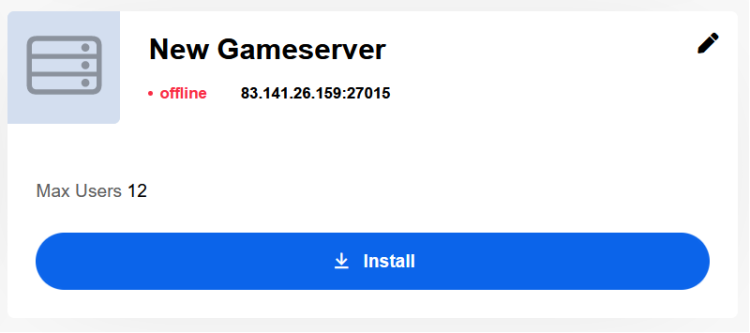
Gameserver Game Selection

Step 2 - Please select your prefered Game
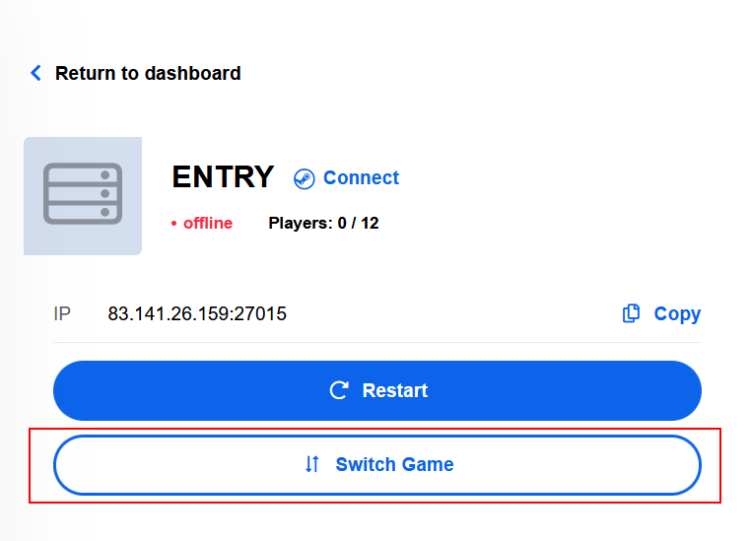 Select Game
Select Game

Step 3 - Select the game you want here
Install Game

Step 4 - Install the desired game and start it
Config // Server.cfg edit
Step 3 - Overviewpage (Example CS:GO | CS2 ) - here please make the details settings, we recommend first to edit the server.cfg
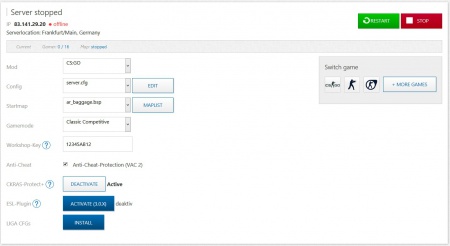
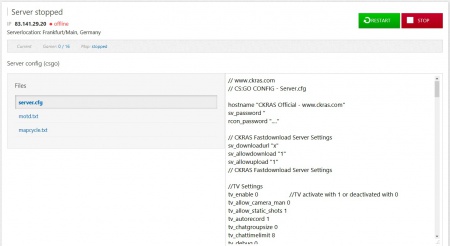
Voiceserver administrate, configurate Teamspeak, Ventrilo, Mumble Invoice Overview, Make a payment Edit Personal Data Current News -> https://wiki.ckras.com
Guide
Login Window from CKRAS Webinterface
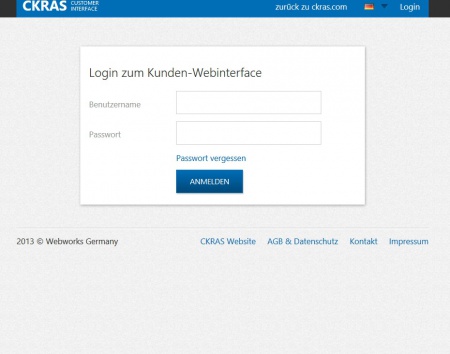
How to adminstrate a Gameserver
If you have any questions, feel free to contact us: support@ckras.com
VIDEO-installation! soon
How to install Maps & Configs & Plugins
Here you can find a installation guide for Map & Config & Plugins Installation in the CKRAS Webinterface This Guide is for all Games: CS 1.6, CS:S, TF2, CSGO and so on.
Maps Installation
Maps selection and click >> to copy this maps to your Gameserver, after that please click "save".
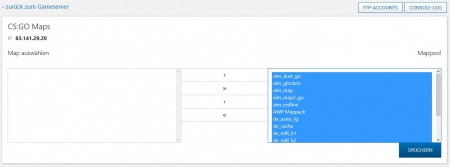
Gamemode Selection
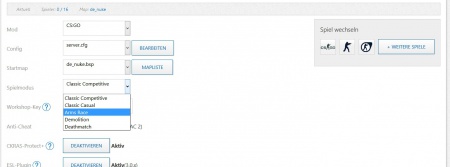
FTP-Settings
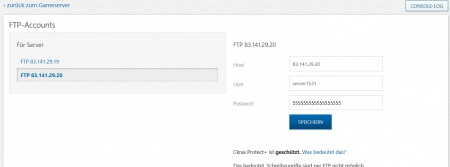
Console Logs - Gameserver
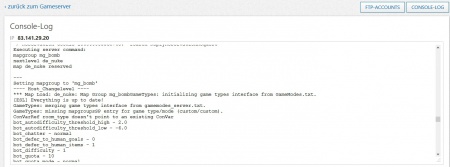
Server.cfg edit (Motd.txt / Mapcycle.txt)
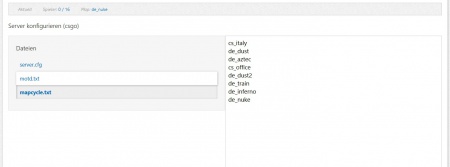
How to administrate a Voiceserver
Teamspeak
More Information for your Teamspeak Server you will find in the special Teamspeak-Wiki Section.
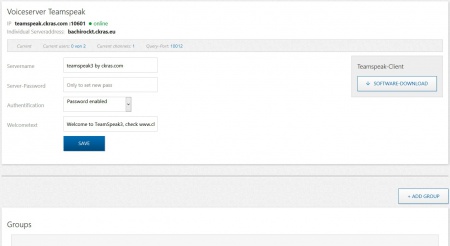
Mumble
More Information for your Mumble Server you will find in the special Mumble-WIKI Section. Mumble is not longer availible at CKRAS
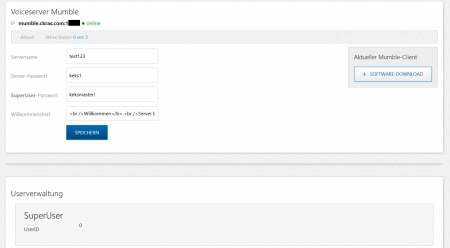
How to manage the CKRAS Cloud
How to manage the CKRAS Webhosting Services
Our Webhosting-Packages would be managed with the Software from LiveConfig. We do not accept new Webhosting Customers from 02/2021
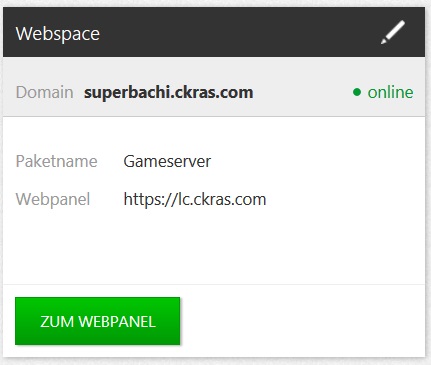
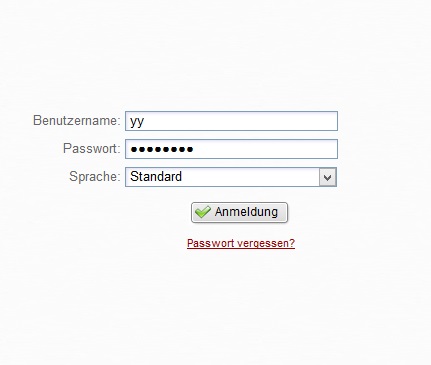
Updates
Updates from Gameserver, Voiceserver, Webhosting, Cloud and so on would be installed automatically from CKRASt, more information you´ll find at our Updates Page.
YourIP
For some Reasons (for example: Routing Issues) we need your IPv4 or IPv6 Adress, for this case we created a Page where you easily copy&paste your IP Data, please visit: https://www.ckras.com/en/yourip