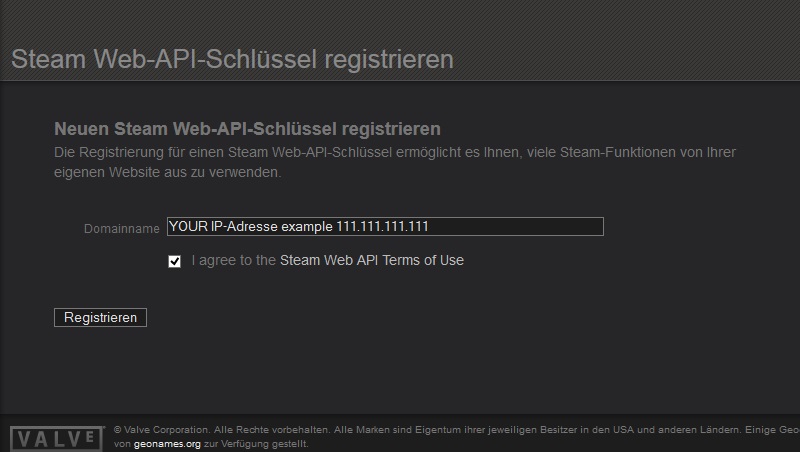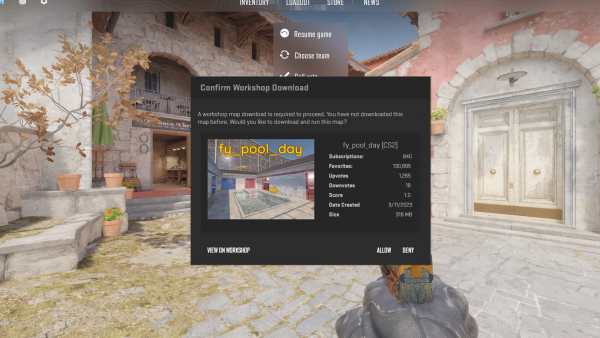Workshop: Difference between revisions
| (25 intermediate revisions by the same user not shown) | |||
| Line 2: | Line 2: | ||
|title=How to add Custom Maps to your CS2 Gameserver | |title=How to add Custom Maps to your CS2 Gameserver | ||
|title_mode=append | |title_mode=append | ||
|keywords=ckras, wiki, cs2, gameserver, help, guide, csgo, webinterface, gslt, wiki, help,workshop, installation, maps | |keywords=ckras, wiki, cs2, gameserver, help, guide, csgo, webinterface, gslt, wiki, help,workshop, installation, maps, community, counterstrike | ||
|description= | |description=Add Workshop Custom Maps to your CS2 Gameserver. Guide how you can install any Community Workshop Map on your Server. | ||
|image=WORSKHOP CS2.png | |image=WORSKHOP CS2.png | ||
|image_alt=Workshop CS2 | |image_alt=How To add Workshop Maps to your CS2 | ||
}} | }} | ||
[[File:workshop.jpg|right|250px]] | [[File:workshop.jpg|right|250px|link=]] | ||
'''Workshop CS2 | [[File:Maps.png|left|20x20px|WORKSHOP|link=]] | ||
'''Workshop Maps for CS2 Gameserver by CKRAS''' | |||
Workshop released for [[CS2]] - 03 November 2023<br> Follow the Guide to use Workshop | Workshop Maps released for [[CS2]] - 03 November 2023<br>Follow the Guide to use Workshop Maps on your [[CS2]] [[Gameserver]] | ||
With Workshop you can easily install Maps with !rcon <cmds> and the maps will directly installed to your Server. In This short guide, we explain how you have to setup your server, so that you are aible to use every Cutsom Map you want on your own [[Gameserver]]. | |||
Guide Explanation: | Guide Explanation: <br>In this guide we will explain how you can install Workshop Maps on your CS2 Server || Need help? contact us >> [https://www.ckras.com www.ckras.com] >> Discord https://discord.gg/NFQzKdgyW3 | ||
<br><big>WORKSHOP WIKI [https://wiki.ckras.com/wiki/index.php?title=Workshop DEUTSCH]</big> [[File:Flagge_Deutschland.png|20px|link=https://wiki.ckras.com/wiki/index.php?title=Workshop]] | |||
<br> <big>WORKSHOP WIKI [https://wiki.ckras.com/wiki/index.php?title=Workshop DEUTSCH]</big> [[File:Flagge_Deutschland.png|20px|link=https://wiki.ckras.com/wiki/index.php?title=Workshop]] | |||
<div class="infolinks"> | <div class="infolinks"> | ||
[[GSLT]] | [[CKRAS BOT]] | [[GSLT]] | [[CKRAS BOT]] | ||
| Line 22: | Line 22: | ||
</div> | </div> | ||
== Key Request == | |||
Workshop KEY REQUEST: <big> | Workshop KEY REQUEST: <big>https://steamcommunity.com/dev/</big> and call your KEY. Please click this Link and request your personal workshop key, in the following steps you can see, how you can setup your server as workshop [[CS2|cs2]] server.<br> | ||
<br> | <br>LINK: https://steamcommunity.com/dev/apikey<br> | ||
[[File:Copy.png|left|20x20px|link=]]<code><nowiki>https://steamcommunity.com/dev/apikey</nowiki></code><br> | |||
== First Step == | |||
[[File:1.png|left|20x20px|link=]] | |||
Please Login in the [https://iface.ckras.com Webinterface] and click [[Gameserver]] edit [[File:Pencil.png|20x20px|link=]] | |||
[[File:step1.jpg|link=]] | |||
[[File:step1.jpg]] | |||
<br><br><br> | <br><br><br> | ||
== Second Step == | |||
[[File:2.png|left|20x20px]] | |||
Please enter then this Webseite: <big>http://steamcommunity.com/dev/</big> apikey, there ought you to login with your steam account and follow the steps below. | Please enter then this Webseite: <big>http://steamcommunity.com/dev/</big> apikey, there ought you to login with your steam account and follow the steps below. | ||
[[File:guide2.jpg]] | [[File:guide2.jpg|link=]] | ||
<br><br><br> | <br><br><br> | ||
== Third Step == | |||
[[File:3.png|left|20x20px|link=]] | |||
[[File:guide3.jpg]] | [[File:guide3.jpg]] | ||
<br><br><br> | <br><br><br> | ||
== IP-Added, API Key insert == | |||
[[File:4.png|left|20x20px|link=]] | |||
[[File:guide4.jpg]] | [[File:guide4.jpg|link=]] | ||
<br><br><br> | <br><br><br> | ||
== Key add, Panel [[Gameserver]] restart == | |||
[[File:5.png|left|20x20px|link=]] | |||
[[File:step2.jpg]] | [[File:step2.jpg|link=]] | ||
<br><br><br> | <br><br><br> | ||
== Workshop Maps at [[Webinterface]] == | |||
<u>Note:</u> The installed workshop maps are currently not automatically recognised with the CS2 game | <u>Note:</u> The installed workshop maps are currently not automatically recognised with the CS2 game | ||
| Line 61: | Line 62: | ||
We show you now completely automatically in the Map-Selection all installed workshop map, a small example of how it looks something, you see below. With this Drop-Down Menu you can easily select your "Favorited" Map and directly start your custom Map. ((The display in the [[Webinterface]] can be delayed)) | We show you now completely automatically in the Map-Selection all installed workshop map, a small example of how it looks something, you see below. With this Drop-Down Menu you can easily select your "Favorited" Map and directly start your custom Map. ((The display in the [[Webinterface]] can be delayed)) | ||
[[File:step3.jpg]] | [[File:step3.jpg|link=]] | ||
== | == [[Video]]: How-To-Use Workshop == | ||
Watch Video | Watch Video https://youtu.be/dxg8OvPbpM0<br> | ||
[[File:Workshop CS2 How-To.png|alt=Workshop Guide How to install Maps in CS2|600x600px|link=https://youtu.be/dxg8OvPbpM0]] | [[File:Workshop CS2 How-To.png|alt=Workshop Guide How to install Maps in CS2|600x600px|link=https://youtu.be/dxg8OvPbpM0]] | ||
== RCON Commands == | |||
To install the Custom Maps with !rcon host_worskhop_mapID, you have to finished the steps above, otherwise the maps will not be downloaded. | |||
We recommend to use for CS2 [[CKRAS BOT]] & [[MatchZy]] | |||
'''<u><big>!rcon host_workshop_map ID</big></u>'''<br><br> | '''<u><big>CMD: !rcon host_workshop_map ID</big></u>'''<br><br> | ||
With this command '''rcon host_workshop_map ID''' ( | With this command !'''rcon host_workshop_map ID''' (CS2) you can install all ''Workshop Maps'', here are a few examples: | ||
| Line 134: | Line 135: | ||
|} | |} | ||
We recommend to use [[CKRAS BOT]] to use the !RCON COMMANDS | |||
== Accept Download Maps == | == Accept Download Maps == | ||
| Line 145: | Line 145: | ||
[[File:Download Map Allow (Workshop).png|alt=Download Map Allow (Workshop) - CS2|600x600px]] | [[File:Download Map Allow (Workshop).png|alt=Download Map Allow (Workshop) - CS2|600x600px]] | ||
== Workshop for Server Operators - Valve == | |||
CSGO Developer WIKI Guide | CSGO Developer WIKI Guide | ||
| Line 153: | Line 153: | ||
== [[Gameserver]] == | == [[Gameserver]] == | ||
{| style="max-width: 680px;" | |||
|- | |||
| style="width: 225px; height: 85px; text-align: center; background-color: #F2F2F2;" | [[Smartline - Entry Server|Entry]] | |||
| style="width: 20px; height: 20px;" | | |||
| style="width: 225px; height: 85px; text-align: center; background-color: #F2F2F2;" | [[EPS Server|Extreme]] | |||
| style="width: 20px; height: 20px;" | | |||
| style="width: 225px; height: 85px; text-align: center; background-color: #F2F2F2;" | [[EPS PLUS Server|Extreme Plus]] | |||
|- | |||
|} | |||
'''EPS Server''' The EPS Server is for advanced gamers or players with performance thinking, which want perfect gameserver performance.<br> | '''EPS Server''' The EPS Server is for advanced gamers or players with performance thinking, which want perfect gameserver performance.<br> | ||
Revision as of 05:10, 26 April 2024
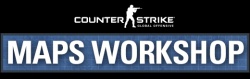
Workshop Maps for CS2 Gameserver by CKRAS
Workshop Maps released for CS2 - 03 November 2023
Follow the Guide to use Workshop Maps on your CS2 Gameserver
With Workshop you can easily install Maps with !rcon <cmds> and the maps will directly installed to your Server. In This short guide, we explain how you have to setup your server, so that you are aible to use every Cutsom Map you want on your own Gameserver.
Guide Explanation:
In this guide we will explain how you can install Workshop Maps on your CS2 Server || Need help? contact us >> www.ckras.com >> Discord https://discord.gg/NFQzKdgyW3
WORKSHOP WIKI DEUTSCH ![]()
Key Request
Workshop KEY REQUEST: https://steamcommunity.com/dev/ and call your KEY. Please click this Link and request your personal workshop key, in the following steps you can see, how you can setup your server as workshop cs2 server.
LINK: https://steamcommunity.com/dev/apikey
https://steamcommunity.com/dev/apikey
First Step
Please Login in the Webinterface and click Gameserver edit ![]()
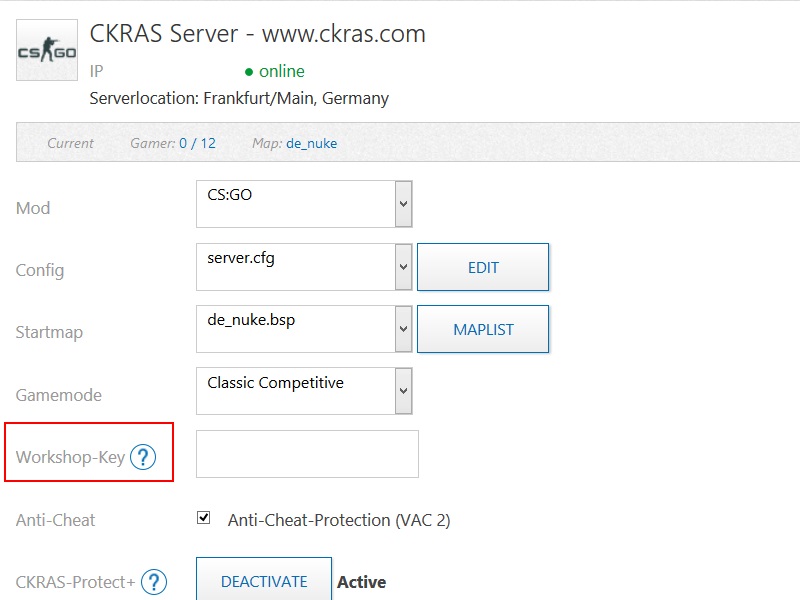
Second Step
Please enter then this Webseite: http://steamcommunity.com/dev/ apikey, there ought you to login with your steam account and follow the steps below.
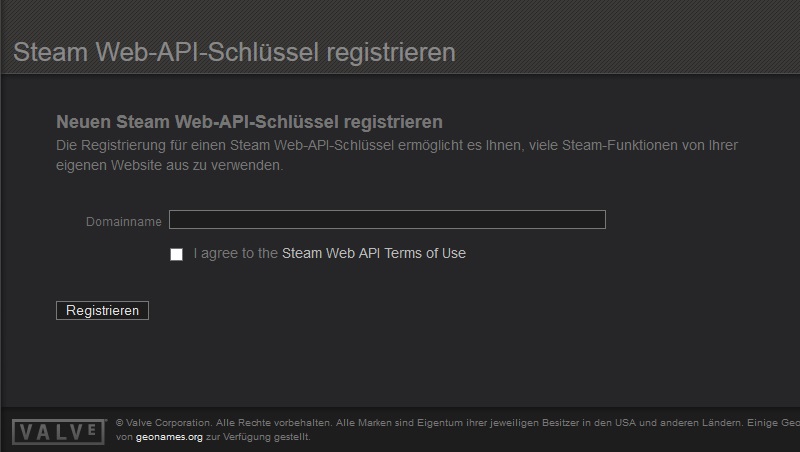
Third Step
IP-Added, API Key insert
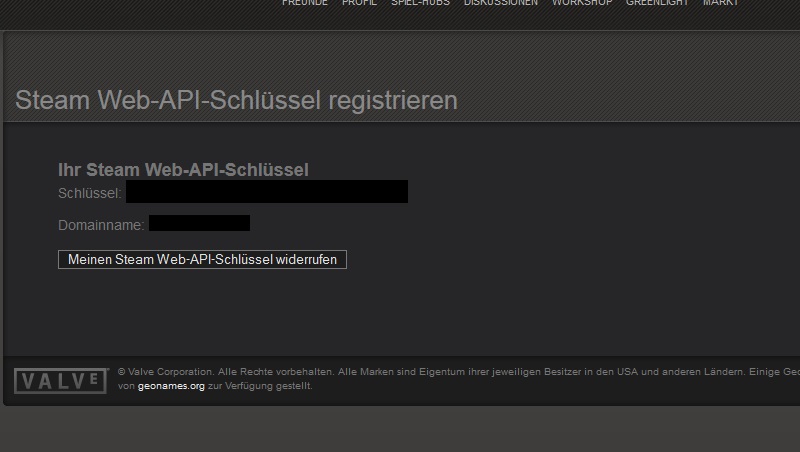
Key add, Panel Gameserver restart
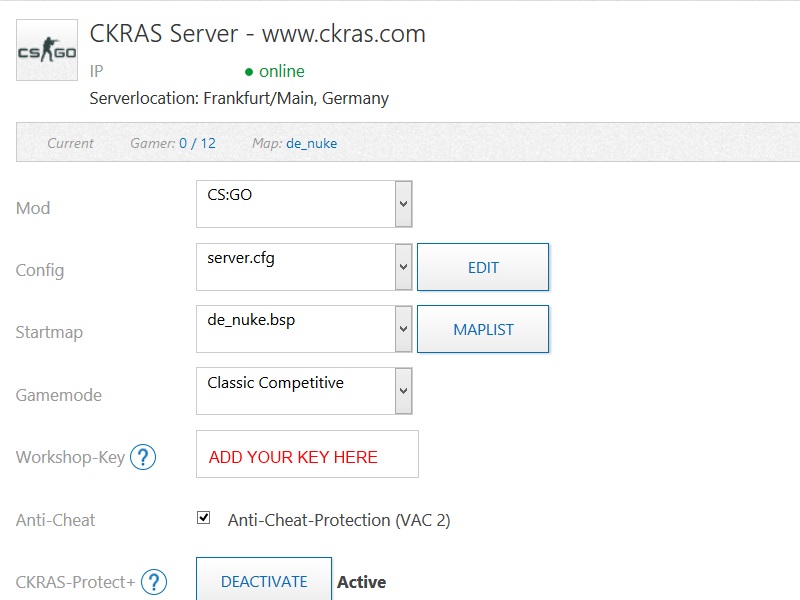
Workshop Maps at Webinterface
Note: The installed workshop maps are currently not automatically recognised with the CS2 game
We show you now completely automatically in the Map-Selection all installed workshop map, a small example of how it looks something, you see below. With this Drop-Down Menu you can easily select your "Favorited" Map and directly start your custom Map. ((The display in the Webinterface can be delayed))
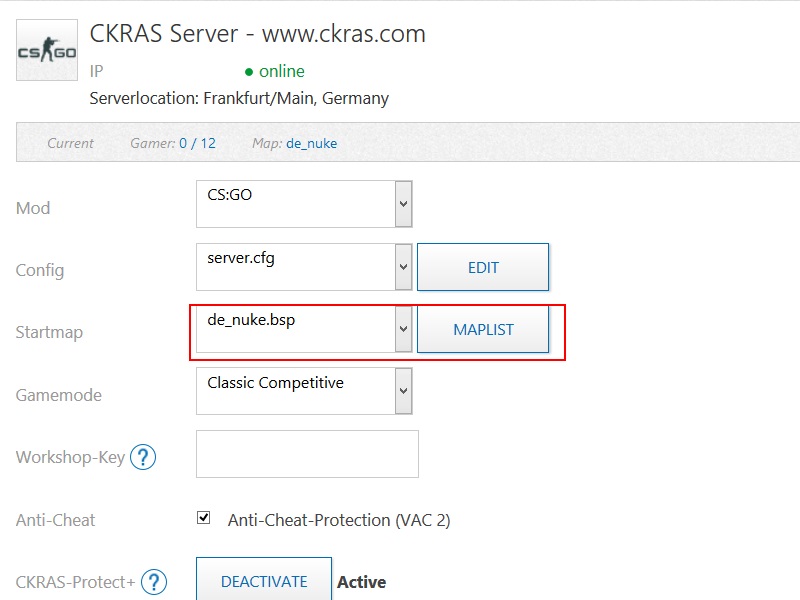
Video: How-To-Use Workshop
Watch Video https://youtu.be/dxg8OvPbpM0

RCON Commands
To install the Custom Maps with !rcon host_worskhop_mapID, you have to finished the steps above, otherwise the maps will not be downloaded.
We recommend to use for CS2 CKRAS BOT & MatchZy
CMD: !rcon host_workshop_map ID
With this command !rcon host_workshop_map ID (CS2) you can install all Workshop Maps, here are a few examples:
| rcon Command | Map |
|---|---|
| !rcon host_workshop_map 3070923343 | fy_pool_day (CS2) |
| !rcon host_workshop_map 3075706807 | Biome (CS2) |
| !rcon host_workshop_map 3074691772 | sandstone (CS2) |
| rcon host_workshop_map 123769103 | Installation for de_mirage_go |
| rcon host_workshop_map 125689191 | de_season |
| rcon host_workshop_map 125488374 | dust2_se |
| rcon host_workshop_map 125499116 | inferno_se |
| rcon host_workshop_map 125498231 | train_se |
| rcon host_workshop_map 125498553 | nuke_se |
| rcon host_workshop_map 125498851 | dust_se |
| rcon host_workshop_map 125498692 | aztec_se |
| rcon host_workshop_map 163589843 | de_cache |
| rcon host_workshop_map 171336276 | de_train_ve |
| rcon host_workshop_map 174668691 | cs_agency |
| rcon host_workshop_map 153370123 | de_ali |
| rcon host_workshop_map 150267492 | de_chinatown |
| rcon host_workshop_map 138088283 | de_gwalior_se |
| rcon host_workshop_map 126446777 | de_seaside |
| rcon host_workshop_map 125663769 | cs_siege |
| rcon host_workshop_map 201811336 | de_toscan |
| rcon host_workshop_map 239672577 | de_crown |
| rcon host_workshop_map 312199550 | de_tuscan |
| rcon host_workshop_map 546623875 | de_santorini |
| rcon host_workshop_map 1855851320 | de_cache(NEW) |
We recommend to use CKRAS BOT to use the !RCON COMMANDS
Accept Download Maps
In CS2, if you have not yet installed the map, you must agree to the installation once, see example image for fy_pool_day
Workshop for Server Operators - Valve
CSGO Developer WIKI Guide
https://developer.valvesoftware.com/wiki/CSGO_Workshop_For_Server_Operators
Gameserver
| Entry | Extreme | Extreme Plus |
EPS Server The EPS Server is for advanced gamers or players with performance thinking, which want perfect gameserver performance.
EPS PLUS+ You want to play like a Pro-Gamer? The EPS Extreme Server Plus offers you the best gaming performance.
Smartline / EPS-Entry - The perfect entry for your gaming career, our EPS Entry Server with an excellent price / performance ratio for public or non-public gaming. .
Who doesn´t like want to buy a pig in a poke, may also like to request a free exclusive Testserver for the game you want.
visit: www.ckras.com