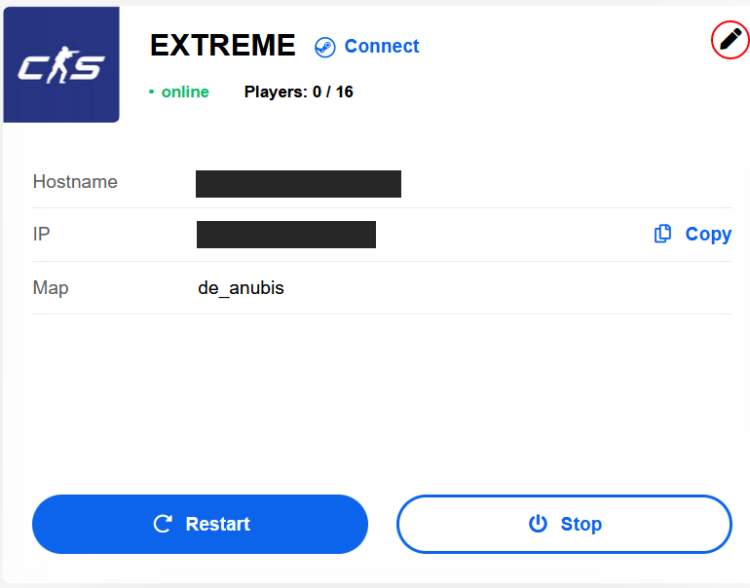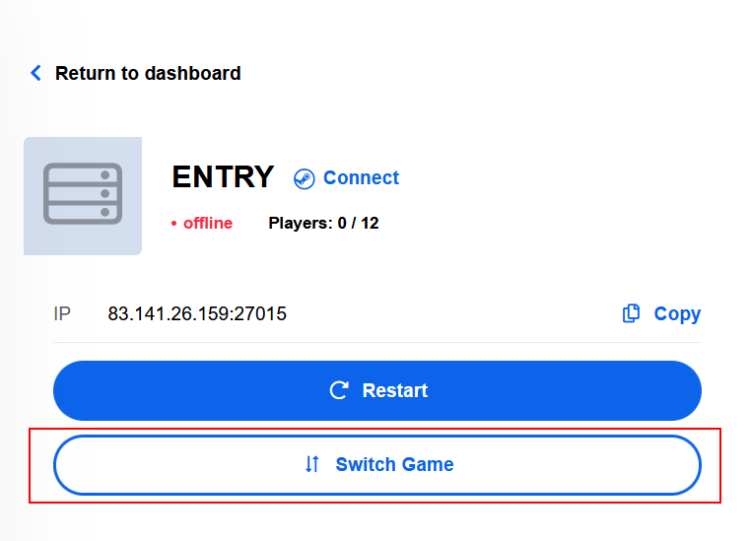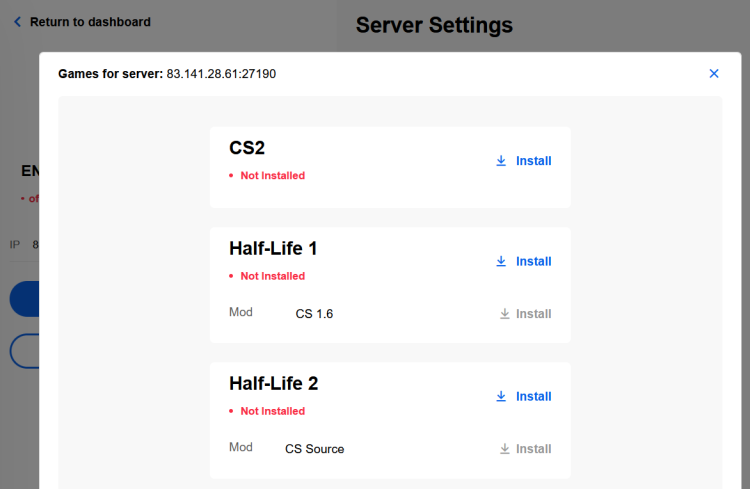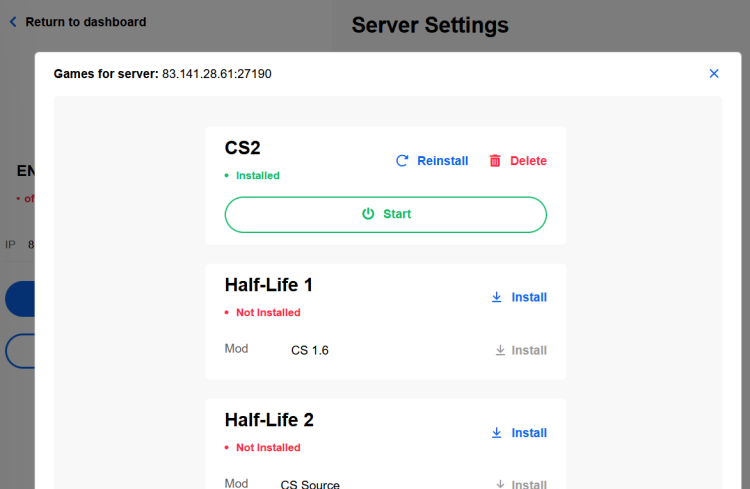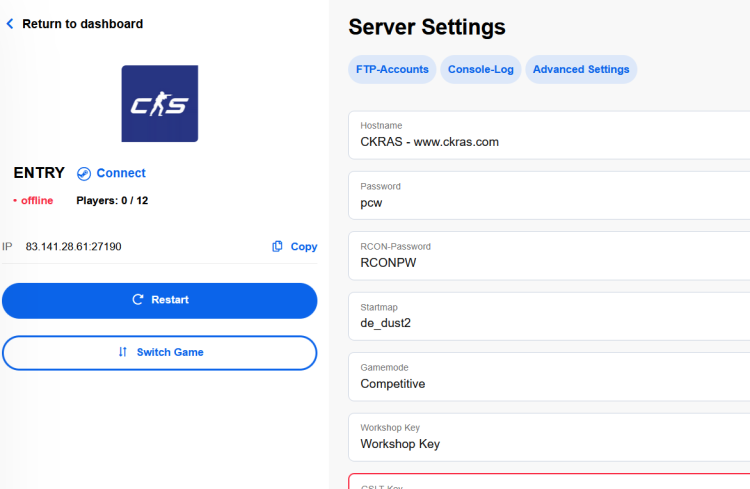CS2-Installation-Guide

Install your CS2 Gameserver with just a few clicks, see more in our guide.
Webinterface
Please log in first in the webinterface https://iface.ckras.com with your customer number / email and password.
Gamesever
Please now click on "edit gameserver", see example image.
Switch Games
Simply click then on Switch Game or Install Game and a pop-up will open where you can continue the installation of the desired game.
Install Game
In the pop-up you will now see a selection of games, at the top we have placed CounterStrike 2, simply click on install.
Options
After you have installed CS2, the start button will appear, please click here and you will be redirected to the Gamserver overview page and can start the configuration of your server.Alternatively, you can also delete the game at this point or, if you have a configuration error, reset the game to the default settings by reinstalling it.
Setup
Here are the basic examples of how you can start the server now, select gamemodes, select startmap.
In the server.cfg (Advanced Settings) you can enter your hostname, Rcon password, server password, but i guess the most users will use the quick steps and will enter the Settings directly.
Most important, please enter a valid GSLT Key, check this Guide.
Start your Server
Start your Server and Happy Fragging.
We recommend that you install MatchZy on your server for the best experience, here you can find out how to do this.
- IMPORTANT: USE CKRAS BOT & MatchZy
Any questions, please get in touch with our support.