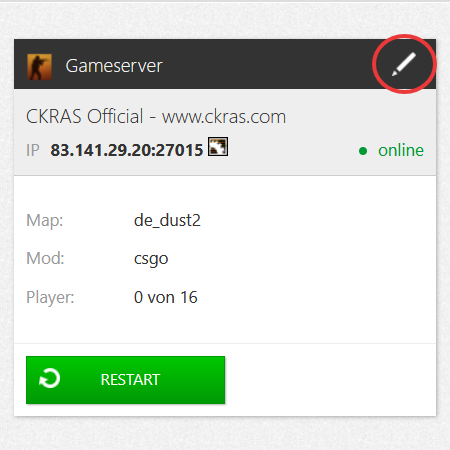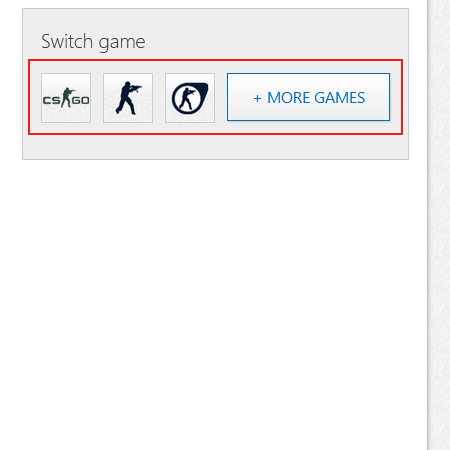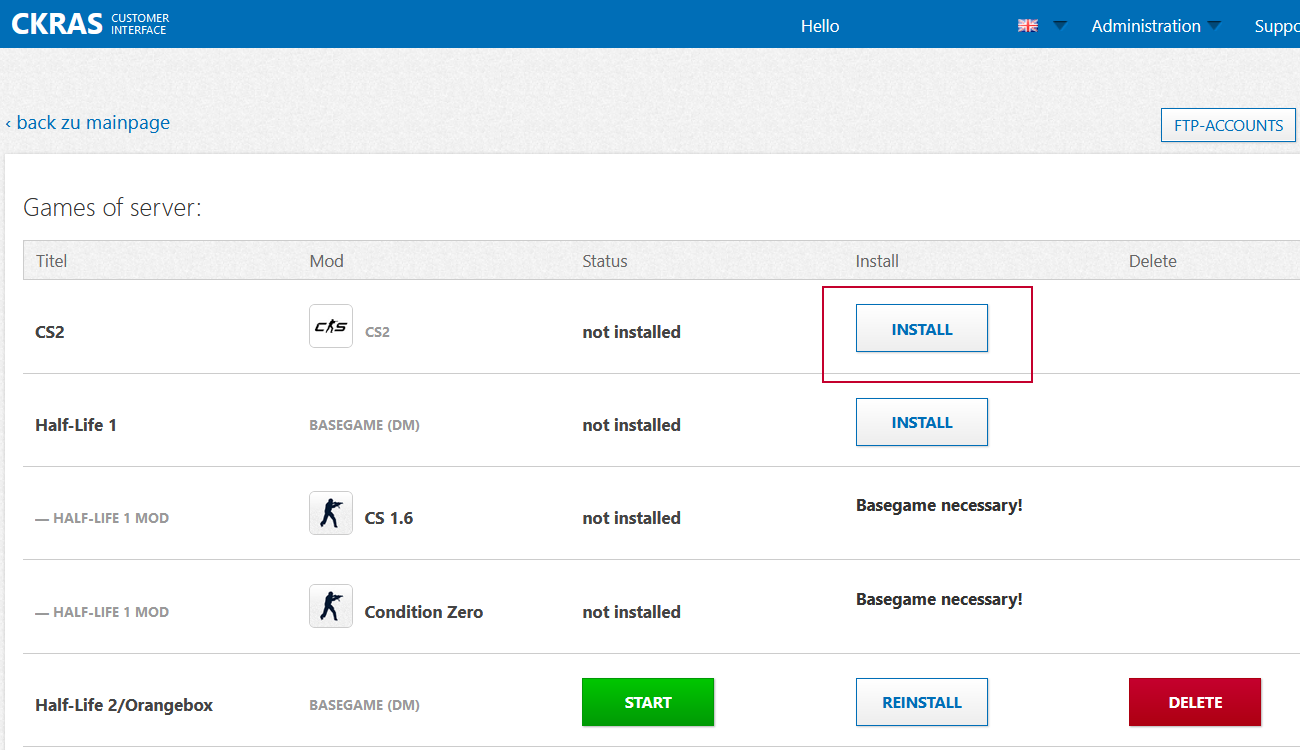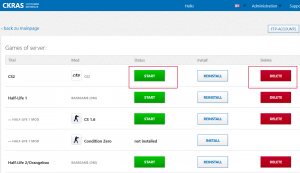CS2-Installation-Guide: Difference between revisions
mNo edit summary |
m (→Options) |
||
| Line 31: | Line 31: | ||
Once you have installed the game, you can either click on "Start" or if you want to reinstall the game in the future, click on "Reinstall or Delete" and the server will be set up again. | Once you have installed the game, you can either click on "Start" or if you want to reinstall the game in the future, click on "Reinstall or Delete" and the server will be set up again. | ||
[[File:Webpanel-iface-start-delete.png| | [[File:Webpanel-iface-start-delete.png|thumb]] | ||
== Setup == | == Setup == | ||
Revision as of 13:47, 30 September 2023
Here you will find an explanation of how to install CS2 on your server.
Webinterface
Please log in first in the web interface https://iface.ckras.com with your customer number / email and password.
Gamesever
Please now click on "edit gameserver", see example image.
Switch Games
On the overview page, click on "Switch Games". In the mobile version, this part is at the end of the page, please scroll down here; in the desktop version, it is on the right-hand side of the web interface.
Select Game
On the installation page, please select the desired game, in my example it is CS2.
Install Game
On the installation page, please select the desired game, in my example it is CS2.
Options
Once you have installed the game, you can either click on "Start" or if you want to reinstall the game in the future, click on "Reinstall or Delete" and the server will be set up again.
Setup
Here are the basic examples of how you can start the server now, select gamemodes, select startmap.
In the server.cfg you can enter your hostname, Rcon password, server password, more guides and configs soon.