GSLT: Difference between revisions
No edit summary |
|||
| (31 intermediate revisions by the same user not shown) | |||
| Line 1: | Line 1: | ||
{{#seo: | {{#seo: | ||
|title=Gameserver Token - CKRAS WIKI | |title=Gameserver Login Token (GSLT) - CKRAS WIKI | ||
|title_mode=append | |title_mode=append | ||
|keywords=ckras, wiki, cs2, gameserver, help, guide, csgo, webinterface, token, gslt, area | |keywords=ckras, wiki, cs2, gameserver, help, guide, csgo, webinterface, token, gslt, area | ||
|description=The GSLT - | |description=The GSLT - Gameserver Login Token is required for a CS2 server, in this guide we will show you how to easily add this key. | ||
|image=steam_gslt.png | |image=steam_gslt.png | ||
|image_alt=GSLT - Gameserver Token for Gameserver | |image_alt=GSLT - Gameserver Login Token for Gameserver | ||
}} | }} | ||
[[File:Tokencs2.png|left|20x20px|TOKEN|link=]] | |||
Gameserver Login Token GSLT for your [[CS2]] (Counterstrike 2) | [[CS:GO]] [[Gameserver]] (Counterstrike Global Offensive) | |||
''In this GSLT Guide we explain step by step how to apply for the GSLT Key correctly and how to assign it to your gameserver for [[CS2]] in the ckras [[Webinterface|webpanel]].''<br> | |||
---- | ---- | ||
Gameserver Login Tokens (GSLTs) // GSLT WIKI [https://wiki.ckras.com/wiki/index.php?title=GSLT DEUTSCH] [[File:Flagge_Deutschland.png|20px|link=https://wiki.ckras.com/wiki/index.php?title=GSLT]]<br><br> | Gameserver Login Tokens (GSLTs) // GSLT WIKI [https://wiki.ckras.com/wiki/index.php?title=GSLT DEUTSCH] [[File:Flagge_Deutschland.png|20px|link=https://wiki.ckras.com/wiki/index.php?title=GSLT]]<br><br> | ||
[[File:steam_gslt.png | [[File:steam_gslt.png|link=]] | ||
<br> | |||
'''GameServer Login Token are needed for all [[CS2]] | [[CS:GO]] [[Gameserver]],''' you have to sign in your [[Gameserver]] at the SteamCommunity Page. What you have to do, we will explain in this Guide. [[Workshop]]<br> ''NOTE: Stage 4: Dedicated Servers that use anonymous login will no longer list in the GMS nor be connectable by CS:GO | [[CS2]] clients.'' | |||
== Step | == Start: Login == | ||
[[File:1.png|left|20x20px|First Step|link=]] | |||
First of all you have to login at<blockquote>https://steamcommunity.com/dev/managegameservers</blockquote> | |||
< | [[File:Copy.png|left|20x20px|COPY|link=]] | ||
<code><nowiki>https://steamcommunity.com/dev/managegameservers</nowiki></code> | |||
== Step | == Requirements == | ||
[[File:2.png|left|20x20px|Second Step|link=]] | |||
Here you can manage dedicated [[gameserver]] accounts associated with your Steam Account. | |||
'''Requirements:''' | |||
* Your Steam account must not be currently community banned or locked. | |||
* Your Steam account must not be limited. | |||
* Your Steam account must have a qualifying registered phone. | |||
* Your Steam account must own the game for which you are creating a game server account. | |||
* Your Steam account may create 1000 game server accounts.<br> | |||
After | == Create Account == | ||
[[ | [[File:3.png|left|20x20px|Step|link=]] | ||
[[file:account_gslt.jpg|link=]]<br><br>After you have fulfilled the credentials to create a key, you have to add the the App-ID. For [[CS2|Counterstrike 2]] | [[CS:GO]] you have to select for example: 730<br>The memo text helps you to manage the keys, just what can be very useful when you managing multiple [[Gameserver]]. | |||
== Step | == Add Key == | ||
[[File:4.png|left|20x20px|Step|link=]] | |||
After that you have to ''copy your key'' from the steam community page and add this key in the CKRAS [[Webinterface]] CKRAS https://iface.ckras.com , please insert the key at the "marked" position and "Restart" your [[Gameserver]], to save these settings. <br>[[File:Gslt-enter-here.png|alt=Enter your GSLT Key here|750x750px]] | |||
[[File: | == Connect to Gameserver == | ||
After the key has been entered and the [[gameserver]] is restart, you should connect once to the gameserver to test whether the server establishes the connection to your steam account correctly. Should you have done everything correctly, you will appear in the LOG about this message:<br><br><br> | [[File:5.png|left|20x20px|Step|link=]] | ||
[[File:Console-log-button.png|alt=Console Log Button]] <br><br>After the key has been entered and the [[gameserver]] is restart, you should connect once to the [[CS2|cs2]] gameserver to test whether the server establishes the connection to your steam account correctly. Should you have done everything correctly, you will appear in the LOG about this message:<br><br><br> | |||
Logging into Steam gameserver account with logon token 'BCD6ECC50E7----------------'<br> | Logging into Steam gameserver account with logon token 'BCD6ECC50E7----------------'<br> | ||
| Line 51: | Line 56: | ||
Assigned persistent gameserver Steam ID [G:1:1337].<br><br> | Assigned persistent gameserver Steam ID [G:1:1337].<br><br> | ||
== | == Error == | ||
[[File:6.png|left|20x20px|Step|link=]] | |||
If this message appears, you have done everything right and the [[CS2]] | [[CS:GO]] [[Gameserver]] has been installed/setup correctly. We would like to refer here to the major [[Workshop]] guide that you should necessarily run.<br><br> | If this message appears, you have done everything right and the [[CS2]] | [[CS:GO]] [[Gameserver]] has been installed/setup correctly. We would like to refer here to the major [[Workshop]] guide that you should necessarily run.<br><br>'''<code>If you see this message below, please repeat this guide!</code>''' | ||
If you see this message, please repeat this guide! | |||
=== ERROR CODE CS2 === | === ERROR CODE CS2 === | ||
If your Server wont start, see next step aswell, but in CS2 if you see in your LOG 5005, please add a new GSLT Key | If your Server wont start, see next step aswell, but in CS2 if you see in your LOG 5005, please add a new GSLT Key, by repeating this Guide. | ||
'''Cert request for invalid failed with reason code 5005. Failed to connect to Steam''' | '''Cert request for invalid failed with reason code 5005. Failed to connect to Steam''' | ||
<br><br> | <br><br> | ||
[[File:error_gslt.png]] <br><br> | [[File:error_gslt.png|link=]] <br><br><code>SteamGameServer_Init() OK, logging on to Steam</code> | ||
<code>****************************************************</code> | |||
<code>* *</code> | |||
<code>* No Steam account token was specified. *</code> | |||
<code>* Logging into anonymous game server account. *</code> | |||
<code>* Connections will be restricted to LAN only. *</code> | |||
<code>* *</code> | |||
<code>* To create a game server account go to *</code> | |||
<code>* <nowiki>http://steamcommunity.com/dev/managegameservers</nowiki> *</code> | |||
<code>* *</code> | |||
<code>****************************************************</code> | |||
== Server wont start == | == Server wont start == | ||
| Line 78: | Line 102: | ||
== [[Workshop]] == | == [[Workshop]] == | ||
Please note: | Please note: To install your desired maps, e.g. fy_poolday, you need a [[Workshop|'''workshop''']] key in addition to the [[GSLT]] key, e.g. via [[Workshop#RCON Commands|RCON]].<br>More information about [[CS2]] | [[CS:GO]] can be found in special WIKI area. For questions or problems please contact our support [https://www.ckras.com/contact www.ckras.com/contact] | ||
<br> | [[Category:CS2]] | ||
More information about [[CS2]] | [[CS:GO]] can be found in special WIKI area. For questions or problems please contact our support [https://www.ckras.com/contact www.ckras.com/contact] | |||
[[Category:CS2]] | |||
[[Category:CSGO]] | [[Category:CSGO]] | ||
== Gameserver == | |||
[[File:ORDER CS2 Gameserver.png|alt=ORDER CS2 Gameserver|521x521px|link=https://www.ckras.com/en/]] | |||
Latest revision as of 13:47, 28 August 2024

Gameserver Login Token GSLT for your CS2 (Counterstrike 2) | CS:GO Gameserver (Counterstrike Global Offensive)
In this GSLT Guide we explain step by step how to apply for the GSLT Key correctly and how to assign it to your gameserver for CS2 in the ckras webpanel.
Gameserver Login Tokens (GSLTs) // GSLT WIKI DEUTSCH ![]()

GameServer Login Token are needed for all CS2 | CS:GO Gameserver, you have to sign in your Gameserver at the SteamCommunity Page. What you have to do, we will explain in this Guide. Workshop
NOTE: Stage 4: Dedicated Servers that use anonymous login will no longer list in the GMS nor be connectable by CS:GO | CS2 clients.
Start: Login

First of all you have to login at

https://steamcommunity.com/dev/managegameservers
Requirements

Here you can manage dedicated gameserver accounts associated with your Steam Account.
Requirements:
- Your Steam account must not be currently community banned or locked.
- Your Steam account must not be limited.
- Your Steam account must have a qualifying registered phone.
- Your Steam account must own the game for which you are creating a game server account.
- Your Steam account may create 1000 game server accounts.
Create Account


After you have fulfilled the credentials to create a key, you have to add the the App-ID. For Counterstrike 2 | CS:GO you have to select for example: 730
The memo text helps you to manage the keys, just what can be very useful when you managing multiple Gameserver.
Add Key

After that you have to copy your key from the steam community page and add this key in the CKRAS Webinterface CKRAS https://iface.ckras.com , please insert the key at the "marked" position and "Restart" your Gameserver, to save these settings. 
Connect to Gameserver

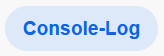
After the key has been entered and the gameserver is restart, you should connect once to the cs2 gameserver to test whether the server establishes the connection to your steam account correctly. Should you have done everything correctly, you will appear in the LOG about this message:
Logging into Steam gameserver account with logon token 'BCD6ECC50E7----------------'
Connection to Steam servers successful.
Public IP is 83.----------.
Assigned persistent gameserver Steam ID [G:1:1337].
Error

If this message appears, you have done everything right and the CS2 | CS:GO Gameserver has been installed/setup correctly. We would like to refer here to the major Workshop guide that you should necessarily run.If you see this message below, please repeat this guide!
ERROR CODE CS2
If your Server wont start, see next step aswell, but in CS2 if you see in your LOG 5005, please add a new GSLT Key, by repeating this Guide.
Cert request for invalid failed with reason code 5005. Failed to connect to Steam
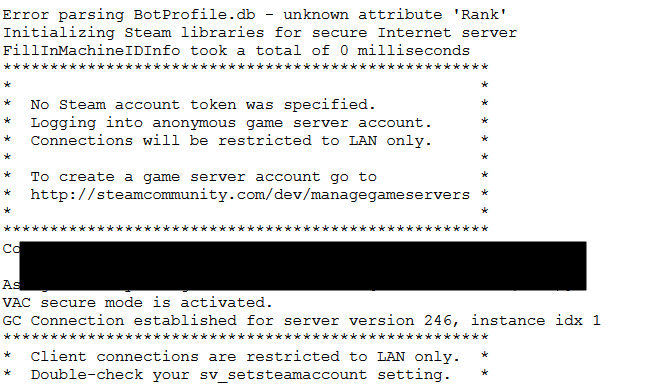
SteamGameServer_Init() OK, logging on to Steam
****************************************************
* *
* No Steam account token was specified. *
* Logging into anonymous game server account. *
* Connections will be restricted to LAN only. *
* *
* To create a game server account go to *
* http://steamcommunity.com/dev/managegameservers *
* *
****************************************************
Server wont start
Your server wont start after you have added your GSLT KEY? So please check the error log in the console in our webpanel, maybe you using the same GSLT Key for more gameserver, or you key is banned, read this valve announcement:
Recently we have banned multiple Game Server Login Tokens because servers using them were violating the guidelines. All servers determined to be in violation of the guidelines are tracked via their GSLT to the owner’s Steam User Account.
We ban all of the existing GSLTs of this Steam User Account, and all existing GSLTs of all Steam User Accounts sharing the same phone number. We also mark this Steam User Account, and all existing Steam User Accounts sharing the same phone number, as ineligible to generate any more GSLTs. The phone number gets flagged to prevent any new Steam User Accounts from using it to generate more GSLTs. As of the most recent update, this Steam User Account and all existing Steam User Accounts sharing the same phone number will also get an in-game cooldown for a GSLT violation at the time of the GSLT ban.
To answer some frequently asked questions among server operators: after the introduction of GSLTs, we no longer ban servers by IP addresses, we do not ban accounts based on shared computers, and we do not ban players for playing on servers that violate the guidelines. We have been monitoring tokens of servers operators complaining about their GSLT bans, and haven’t encountered a case yet where a GSLT ban was applied incorrectly.
You can find the server guidelines here: http://blog.counter-strike.net/index.php/server_guidelines/
Workshop
Please note: To install your desired maps, e.g. fy_poolday, you need a workshop key in addition to the GSLT key, e.g. via RCON.
More information about CS2 | CS:GO can be found in special WIKI area. For questions or problems please contact our support www.ckras.com/contact
