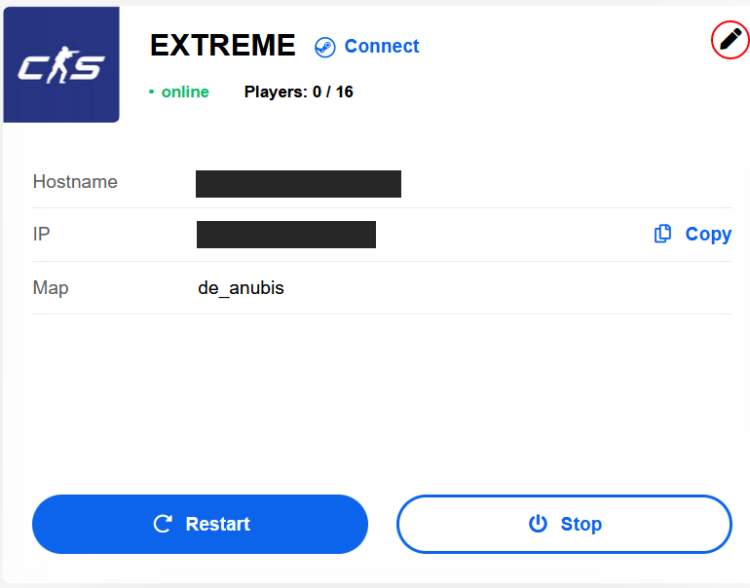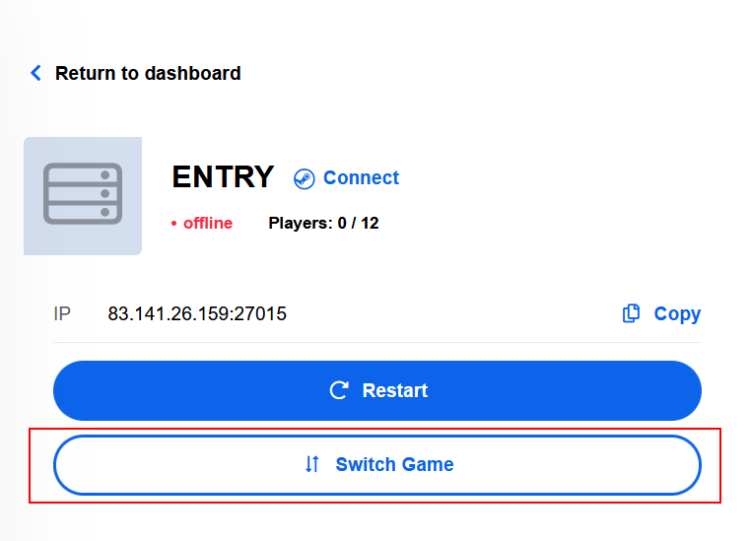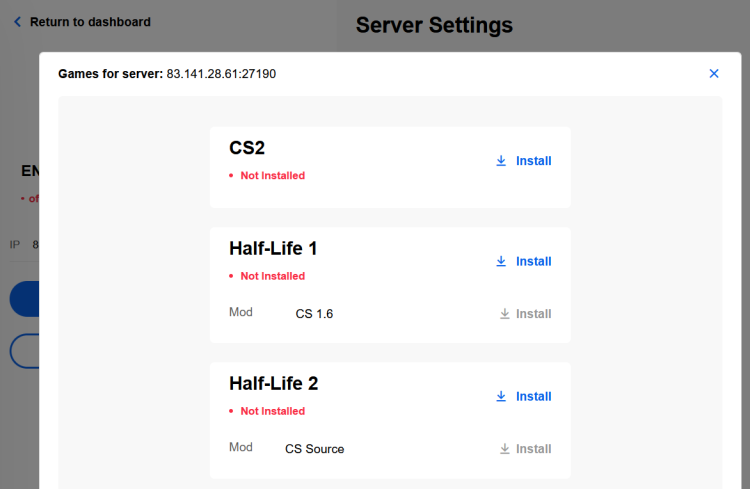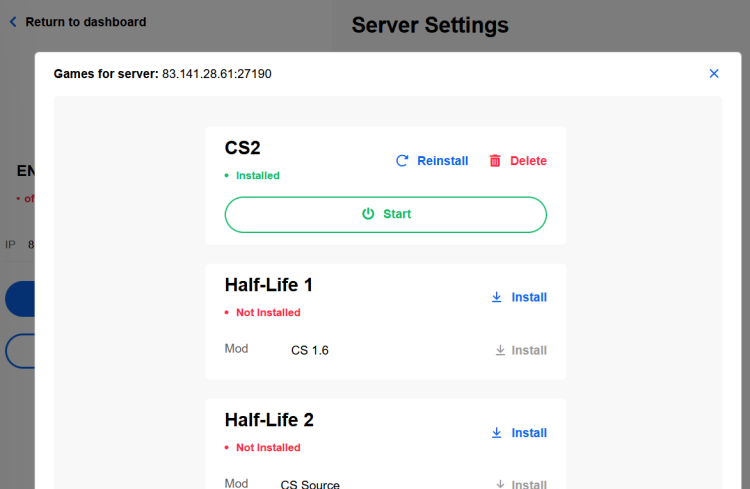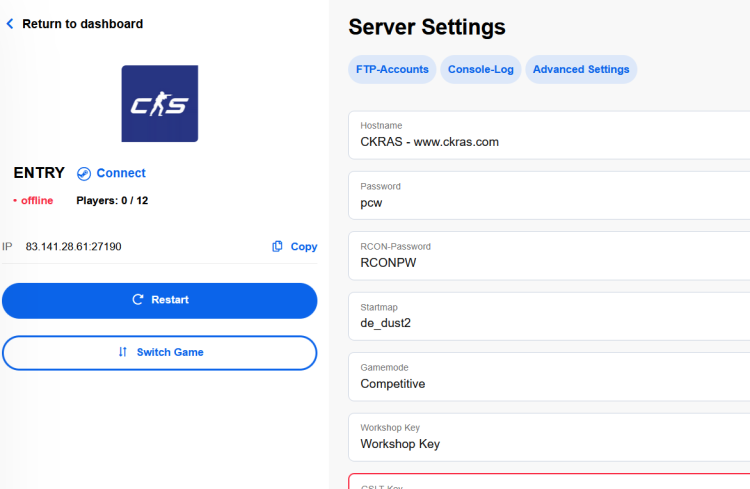CS2-Installation-Guide: Difference between revisions
No edit summary |
No edit summary |
||
| Line 18: | Line 18: | ||
Please now click on "edit [[gameserver]]", see example image. | Please now click on "edit [[gameserver]]", see example image. | ||
[[File: | [[File:Gameserver-edit.png|750x750px]] | ||
== Switch Games == | == Switch Games == | ||
| Line 24: | Line 24: | ||
On the overview page, click on "Switch Games". In the mobile version, this part is at the end of the page, please scroll down here; in the desktop version, it is on the right-hand side of the webinterface. | On the overview page, click on "Switch Games". In the mobile version, this part is at the end of the page, please scroll down here; in the desktop version, it is on the right-hand side of the webinterface. | ||
[[File: | [[File:Server-install-2.png|750x750px]] | ||
== Install Game == | == Install Game == | ||
On the installation page, please select the desired game, in my example it is [[CS2]]. | On the installation page, please select the desired game, in my example it is [[CS2]]. | ||
[[File:Server-install-3.png|750x750px]] | |||
| Line 37: | Line 36: | ||
Once you have installed the game, you can either click on "Start" or if you want to reinstall the game in the future, click on "Reinstall or Delete" and the server will be set up again. | Once you have installed the game, you can either click on "Start" or if you want to reinstall the game in the future, click on "Reinstall or Delete" and the server will be set up again. | ||
[[File:Server-install-4.png|750x750px]] | |||
==Setup== | ==Setup== | ||
| Line 44: | Line 43: | ||
In the server.cfg you can enter your hostname, Rcon password, server password, more guides and configs soon. | In the server.cfg you can enter your hostname, Rcon password, server password, more guides and configs soon. | ||
[[File:Server-install-5.png|750x750px]] | |||
==Start your Server == | ==Start your Server == | ||
Revision as of 09:12, 23 May 2024
Install your CS2 Gameserver with just a few clicks, see more in our guide.
Webinterface
Please log in first in the webinterface https://iface.ckras.com with your customer number / email and password.
Gamesever
Please now click on "edit gameserver", see example image.
Switch Games
On the overview page, click on "Switch Games". In the mobile version, this part is at the end of the page, please scroll down here; in the desktop version, it is on the right-hand side of the webinterface.
Install Game
On the installation page, please select the desired game, in my example it is CS2.
Options
Once you have installed the game, you can either click on "Start" or if you want to reinstall the game in the future, click on "Reinstall or Delete" and the server will be set up again.
Setup
Here are the basic examples of how you can start the server now, select gamemodes, select startmap.
In the server.cfg you can enter your hostname, Rcon password, server password, more guides and configs soon.
Start your Server
Start your Server and Happy Fragging.
- IMPORTANT: USE CKRAS BOT
We recommend that you install Metamod+Scrim/Pracc (MatchZy), which allows you to manage your CS2 gameserver very easily.