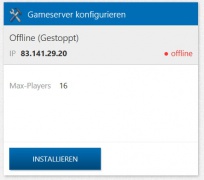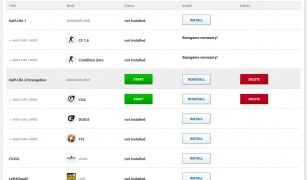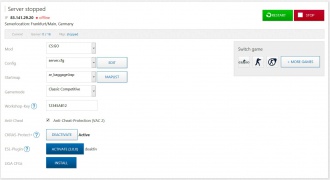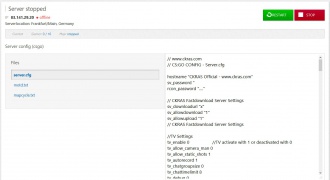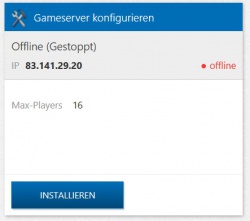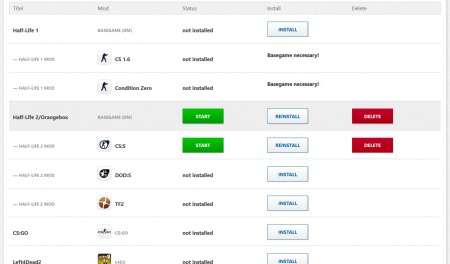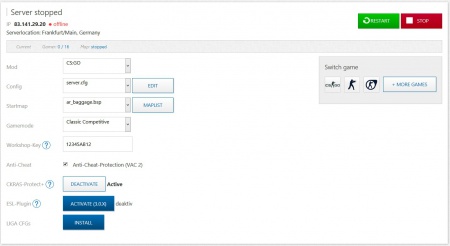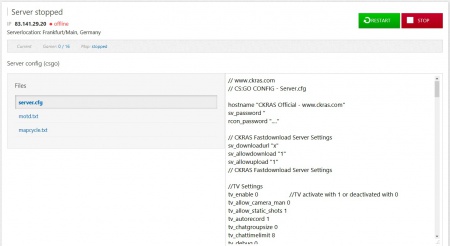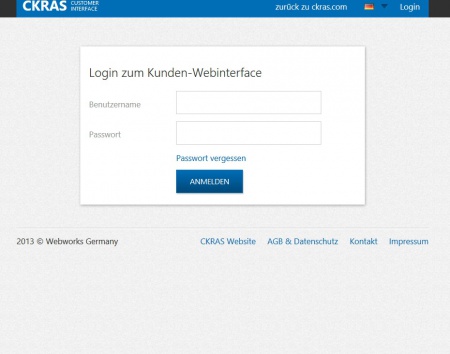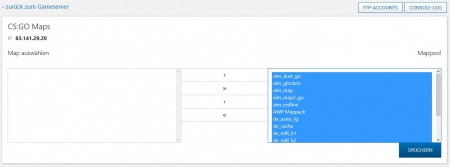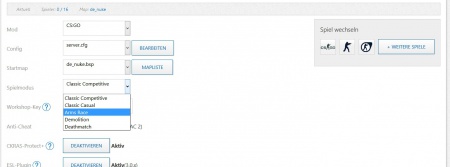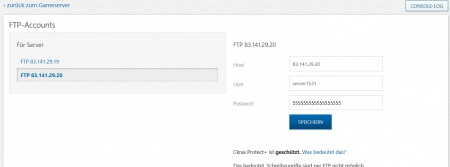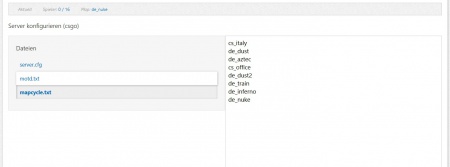Webinterface: Difference between revisions
No edit summary |
|||
| Line 2: | Line 2: | ||
== CKRAS Webinterface == | == CKRAS Webinterface == | ||
The [[CKRAS]] Webinterface is a proprietary development and is constantly expanding in functionalty. The [[CKRAS]] Webinterface is virutalized in the [[Cloud]] and can be operated from anywhere (Responsive-Design), while we mainly rely a great emphasis on usability and simplicity. We provide all our customers with a few clicks, for example the possibility a [[Gameserver]], including all comman maps, configs, to start plugins for the league play. The latest innovation is our [[CKRAS]] [[GamingCloud]]<br> | |||
<div class="infolinks"> | <div class="infolinks"> | ||
[[Gameserver]] [[Voiceserver]] [[Testserver]] [[Updates]] [[ | [[Gameserver]] [[Voiceserver]] [[Testserver]] [[Updates]] [[Technicial Data]] [[Rabattsystem]] [[Special]] [[Fastdownload]] [[GamingCloud]] [[Workshop]] [[Teamspeak]] [[Mumble]] [[Activation Time]] [[Payment Methods]] | ||
<div class="clear"></div></div> | <div class="clear"></div></div> | ||
== Features == | == Features == | ||
<big> | <big>HINT: Webinterface Online since 12/2013</big> | ||
[[Gameserver]] | [[Gameserver]] administrate, configurate | ||
<br> | <br> | ||
| Line 22: | Line 22: | ||
</gallery> | </gallery> | ||
=== Gameserver | === Gameserver Installation === | ||
Step 1 - | Step 1 - Click here to install a [[Gameserver]] | ||
[[ | [[file:ckras_webpanel2.jpg|mini|250px|left|verweis=Gameserver|Hier bitte auf installieren clicken...]]<br><br><br><br><br><br><br><br><br><br><br><br><br><br><br><br> | ||
=== Gameserver | === Gameserver Game Selection === | ||
Step 2 - | Step 2 - Please select your prefered Game<br> | ||
[[ | [[File:ckras_webpanel3.jpg|mini|450px|left|alt=Spiel auswählen]]<br><br><br><br><br><br><br><br><br><br><br><br><br><br><br><br><br> | ||
=== Config // Server.cfg | === Config // Server.cfg edit === | ||
<br> Step 3 - | <br> Step 3 - Overviewpage (Example CS:GO) - here please make the details settings, we recommend first to edit the server.cfg<br> | ||
[[ | [[File:ckras_webpanel4.jpg|mini|450px|left|alt=Config auswählen]]<br><br><br><br><br><br><br><br><br><br><br><br> | ||
[[ | [[File:ckras_webpanel5.jpg|mini|450px|left|alt=server.cfg]]<br><br><br><br><br><br><br><br><br><br><br><br><br><br><br><br><br><br> | ||
[[Voiceserver]] | [[Voiceserver]] administrate, configurate | ||
[[Teamspeak]], [[Ventrilo]], [[Mumble]] | [[Teamspeak]], [[Ventrilo]], [[Mumble]] | ||
Invoice Overview, Make a payment | |||
Edit Personal Data | |||
Current News -> https://wiki.ckras.com | |||
== Guide == | == Guide == | ||
Login | Login Window from [[CKRAS]] Webinterface<br> | ||
[[ | [[File:ckras_webpanel1.jpg|mini|450px|left|alt=Config auswählen]]<br><br><br><br><br><br><br><br><br><br><br><br><br><br><br><br><br><br><br><br><br><br><br><br> | ||
== How to adminstrate a [[Gameserver]] == | == How to adminstrate a [[Gameserver]] == | ||
If you have any questions, feel free to contact us: support@ckras.com<br> | |||
VIDEO-installation! soon | VIDEO-installation! soon | ||
| Line 60: | Line 60: | ||
Here you can find a installation guide for Map & Config & Plugins Installation in the CKRAS [[Webinterface]] | Here you can find a installation guide for Map & Config & Plugins Installation in the CKRAS [[Webinterface]] | ||
This Guide is for all Games: CS 1.6, CS:S, TF2, CSGO and so on. | This Guide is for all Games: CS 1.6, CS:S, TF2, CSGO and so on. | ||
=== Maps Installation === | === Maps Installation === | ||
Maps | Maps selection and click >> to copy this maps to your '''Gameserver''', after that please click "save".<br> | ||
[[ | [[file:ckras_webpanel6.jpg|mini|450px|left|alt=Maps auswählen]]<br><br><br><br><br><br><br><br><br><br><br><br><br><br><br> | ||
=== Gamemode Selection === | === Gamemode Selection === | ||
[[ | [[file:ckras_webpanel7.jpg|mini|450px|left|alt=Selection]]<br><br><br><br><br><br><br><br><br><br><br><br><br><br><br> | ||
=== FTP-Settings === | === FTP-Settings === | ||
[[ | [[file:ckras_webpanel8.jpg|mini|450px|left|alt=FTP Settings]]<br><br><br><br><br><br><br><br><br><br><br><br><br><br><br> | ||
=== Console Logs - [[Gameserver]] === | === Console Logs - [[Gameserver]] === | ||
| Line 76: | Line 77: | ||
=== Server.cfg edit (Motd.txt / Mapcycle.txt) === | === Server.cfg edit (Motd.txt / Mapcycle.txt) === | ||
[[ | [[file:ckras_webpanel10.jpg|mini|450px|left|alt=Mapcycle]]<br><br><br><br><br><br><br><br><br><br><br><br><br><br><br> | ||
== How to administrate a [[Voiceserver]] == | == How to administrate a [[Voiceserver]] == | ||
Revision as of 11:38, 27 March 2014
CKRAS Webinterface
The CKRAS Webinterface is a proprietary development and is constantly expanding in functionalty. The CKRAS Webinterface is virutalized in the Cloud and can be operated from anywhere (Responsive-Design), while we mainly rely a great emphasis on usability and simplicity. We provide all our customers with a few clicks, for example the possibility a Gameserver, including all comman maps, configs, to start plugins for the league play. The latest innovation is our CKRAS GamingCloud
Gameserver Voiceserver Testserver Updates Technicial Data Rabattsystem Special Fastdownload GamingCloud Workshop Teamspeak Mumble Activation Time Payment Methods
Features
HINT: Webinterface Online since 12/2013
Gameserver administrate, configurate
Hier bitte auf Gameserver installieren clicken
Gameserver Installation
Step 1 - Click here to install a Gameserver
Gameserver Game Selection
Step 2 - Please select your prefered Game
Config // Server.cfg edit
Step 3 - Overviewpage (Example CS:GO) - here please make the details settings, we recommend first to edit the server.cfg
Voiceserver administrate, configurate Teamspeak, Ventrilo, Mumble Invoice Overview, Make a payment Edit Personal Data Current News -> https://wiki.ckras.com
Guide
Login Window from CKRAS Webinterface
How to adminstrate a Gameserver
If you have any questions, feel free to contact us: support@ckras.com
VIDEO-installation! soon
How to install Maps & Configs & Plugins
Here you can find a installation guide for Map & Config & Plugins Installation in the CKRAS Webinterface This Guide is for all Games: CS 1.6, CS:S, TF2, CSGO and so on.
Maps Installation
Maps selection and click >> to copy this maps to your Gameserver, after that please click "save".
Gamemode Selection
FTP-Settings
Console Logs - Gameserver
mini|450px|links|alt=Console Logs
Server.cfg edit (Motd.txt / Mapcycle.txt)
How to administrate a Voiceserver
Teamspeak
Mehr Informationen zu unseren Teamspeak Server finden sie im gesonderten Teamspeak-Wiki Bereich.
mini|450px|links|alt=Teamspeak
Mumble
Weitere Informationen zu Mumble und dessen Administration gibt es in der Mumble-Sektion.
mini|450px|links|alt=Mumble
How to manage the CKRAS Cloud
How to manage the CKRAS Webhosting Services
Die Webhosting-Pakete werden bei CKRAS mit der Software von LiveConfig verwaltet.
Datei:ckras_webpanel12.jpg
Datei:ckras_webpanel13.jpg
Updates
Updates von Gameservern, Voiceservern, Webhosting, Cloud usw. wird von CKRAS automatisch durchgeführt, mehr Informationen auf unserer Updates Page.